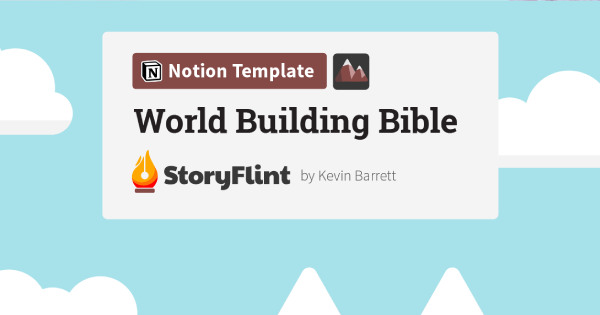I. Introduction (0:00)
- Brief overview of the video's content and purpose
- Introduction of the host/presenter
II. Database Setup (2:55)
- Explanation of the database being used
- Step-by-step instructions on how to set up the database
III. Print vs. eBook/Kindle vs. Audio Books (4:44)
- Comparison of the different book formats
- Pros and cons of each format
- Discussion of which format is best for different scenarios
IV. Book Note-taking System (8:26)
- Overview of the book note-taking system
- Explanation of how to use the system
- Demonstration of the system in action
V. New Book Capture & Entry (13:08)
- Explanation of how to capture new book information
- Step-by-step instructions on how to enter new books into the database
- Demonstration of the process
VI. Vault Views (16:58)
- Explanation of the different views available in the "vault"
- Demonstration of how to access and use the views
VII. Closing Summary (17:33)
- Recap of the main points covered in the video
- Final thoughts and recommendations
- Call to action (e.g. subscribe to the channel, leave a comment)
Hi, everyone, welcome back to our ongoing series on how to create a life operating system in Notion.
Today we're diving into the book vault. So the book vault is, of course, one of the vaults, where we've now moved past the pillars in the pipeline sections of our Pillars, Pipelines & Vaults organizational structure, and we're now diving deep into the vault section. That's where we do knowledge management. And we store all the ideas and information. And we turn it into knowledge that we can use and apply to our projects and into our growth into our life in general.
In the last video, I did an overview of the knowledge management system across the board, just a surface level introduction of each of the components and a little bit about how they work together. Now we're going to go deeper into each section.
The First up is the book, vault books are a special thing to me, like they, they take a lot of effort to read, I mean, they're not just a quick skim, they're not short for media. They're long form content. So they take effort. And out of that effort, we get a lot more in return.
But I want to make sure, as we read books and absorb this information, whether they're doing it as an audio book, or a Kindle book, or a print book, we get as much out of it as possible. If it's a book for learning, you know, novels, fun books, you don't need to extract the information, you just enjoy them and you go on the ride. And this book vault is still good for capturing fun books as well. But it really shines when we're talking about books we want to learn from and grow from. And that's what we'll get into deeper in this episode.
So in addition to the organizational structure of the book, the book vault will be where we line up the books we want to read, it'll identify the books we're actively reading, and there'll be the place where taking our notes, and adding our thoughts and highlighting and extracting information from the books. Those are the books that are actively being read. Currently, it'll be our whole list of the books we'd like to read with a priority setting to organize, which are next and which are further down the road. And basically, it's a queue. So any time you come across a book that sounds interesting, you'll throw it in the queue, and it'll be lined up and you'll never forget about it.
So as you think about what books to read next, it'll line up all the options of all the books that struck you as potentially interesting and worth your time. And then after we've read it, it changes into a finished section. And then you have the complete archive of all the books you've ever read, and all the information and knowledge extracted from them. So it becomes a total goldmine of insight and information that you can draw on endlessly in because we're going to when reading the books, take notes and summarize and highlight properly in a way that has a hierarchy to it. So it's easy to go back and skim and revisit that information, it just becomes more valuable over time as you contribute to it, it grows and it becomes a more powerful resource for you to draw from and to learn from and to grow from.
So if you have any thoughts or questions, be sure to leave them in the comments below. If you want to contribute to the broader conversation that's been evolving on Twitter, be sure to join us over there. I'm at at August Bradley, on Twitter. And with that, let's dive into the book vault.
Starting in the command center, the mind expansion is the dashboard that all these knowledge management faults live in. But I'm going to jump to a demo version so I can share more freely with you guys.
So here under knowledge sources, the library is where the book fault lives. I like the gallery view is sort of a nice bookshelf presentation. This is a filtered view for books that I want to read next are queued up for immediate or eventual readings.
So when I'm perusing what to read, I'll dive into this view. And it's kind of nice to sort of look across the bookshelf, and see all the covers. But let's jump over to the master table, which is actually the view that I use most of the time because it presents all the information sorted and organized in the most effective manner.
So we've got the book title in the subtitle, and the creator or author and the cover, I'm going to show you in a moment how I capture these, I use the Web Clipper, which is great for capturing books from Amazon or wherever you buy your books. And I'll show you how we enter the cover influencer is if I've got a database of people who are influential in the fields that I work in. And so the people who are entered there, I will link to the database if they're the author of the book. So some of these authors are in my database.
So I collect even more information on them and across all the projects that they're involved in. So I have that their status. This is the primary sorting field. So this is the master database. There's no filter on this particular one. But of course, you can always filter. This is sorted primarily by status, and then secondarily by priority because within some categories like the ones I'm lining up to read next, we need to organize whether the highest high, medium, or low in terms of my sequence among all those that are queued up to read because it's easy to find books you'd like to read, but it's hard to find time for all of them.
So you line them up and then you set the priority and then you can always peruse them and change the priorities. If you need more settings because you have a longer to read list. You can of course add more levels of distinction across that priority setting, but we've got the two reads the next reads are the ones most immediate. At the very top we have the ones that I'm actually reading now.
I typically like to be reading 123 that are in print form either Kindler or printed page and maybe two or three on the audio book form. I don't actually have the audio book ones queued up cuz they just finished a couple of them so I need to bring up some of them that are audio mode. I will distinguish here When I add them the format I intend to consume them in. And this is a selection determined by how important I think that book is going to be for learning.
So if it's something, I just want to be exposed to the ideas, but it's not super critical in terms of extracting maximum knowledge and insight from it, then I'll do it as an audiobook. Audiobooks are great, you can listen to them, certainly at a higher at 1.5 1.75 or 2x, speed, blast through them, don't listen to them at one speed, that's way too slow. But don't go too fast. Because if you are too fast, you can't absorb the information. So find the right speed for you.
As you do more and more listening to audiobooks, you'll develop the skill to listen to them faster and still absorb the information. So that's something you develop over time. And that's great.
While you're at the gym, driving, or walking around the neighborhood, you can be listening or you're cleaning the house. It's a great way to multitask and be productive, doing low value tasks.
In other regards, you can sort of add this on top of it, that's really valuable. But for the books you want to learn the most from that you think are going to have the most valuable insight, I find I get less out of audio books for two reasons.
One is just something about shutting everything out in the world and focusing exclusively on one thing, of course, you're gonna absorb more, you're just your focus level is at a higher level, when you're reading the words on a page, and you're digesting, you're actually processing the words on the page, it's going to be different than listening to a stream.
Listening to a stream is still great, I recommend it, it's awesome. But for the books you really want to digest, I recommend those in print form either Kindle, whatever digital form, and or print, but you know, find the blend.
But the other reason that print form is better is because you can just take better notes, you can highlight better, you can highlight more extensively. And I'm going to show you my hierarchical highlighting system. It's hard to do that in an audio book, it's possible. With audible calm in the app, you can pause it and you can take notes. But it's hard to do. Because first of all, you're usually doing something else when you're listening to an audio book. And second of all, it's just hard on the phone, it's just harder to take notes, it's harder to highlight, extract and add your thoughts doable, but you won't do it as much.
So when the book matters a lot, read it and highlight it. That's why I like Kindle over printed page because the highlighting gives you many more options and much more nuanced. And it's easier to reassign and extracted and imported into here we'll talk about some new ways to do that to import book highlighting from ebooks directly into notion, which is now for the first time becoming possible through a beta version of a new app integration from a company called read wise.
So we'll touch more on that. But the idea of just taking notes and summarizing and highlighting lets you extract the maximum, both in the moment you're doing it because that takes effort and focus, especially if you're adding notes in your own words. But it also means it's available for summarization and skimming and review later in greater detail with greater nuance and hierarchy at which lets you just digest and relive the best parts of that and recommit the memory and have what's called spaced repetition, which is after some time has passed, revisiting the same ideas, embeds it in your mind and your memory much deeper.
And so prioritize how important it is. And based on that, decide whether you're going to sit down and read the book or listen to it on audiobook. And even among those you sit down and read there are different levels of emphasis in terms of extracting information, ones that you're just going to highlight the parts that resonate with you, that's great. But then the books that really matter the most, you're going to want to do that. And then press at the end of each chapter, put a summary in.
So let me show you an example. So, books that I finished will have all these notes that we've done. And of course, your list is going to be way bigger than this.
I have a shortened list here. Because this is the demo board, I wanted to be able to easily scroll down and show you all the different status categories. But you'll have much bigger boards and some of these categories like finished or even to read potentially will be huge.
So what you'll really want to do is have a filtered view for two reads, and for completed. So you can go into just those areas and skim the more easily. For those that are in the finished status, you're going to have all these notes that you've taken from the highlights in your thoughts.
The best thing you could possibly do if you want to get the most out of a book is at the end of every chapter, go through and add some notes. Summarize the book in your own words, and highlight some text from the book too. But if you want to extract the most read, summarize the chapter in your own words or re-summarize each subcategory within each chapter in your own words.
And put it out like that, and you're going to learn more from that book than you could any other way. So that's just the highest level of book digestion you can possibly do.
But even if you're just highlighting, I have a highlighting system that I find is ideal. And it's really optimized for notion. You may have heard of progressive summarization. This is the second brain model of note-taking from books and articles. And it's fine, you know, it's great. There's nothing wrong with that, but it was clearly optimized for Evernote because it's about highlighting in yellow and bolding, and those are the two things you can do quickly with a keyboard in Evernote are the two easiest ways to improve.
Besides text in Evernote, but notion gives you a lot more control, because notion gives you quick access to a lot more colors. So we go here, we've got all these different colors. And you can also do background blocks, although I find that a little bit less appealing aesthetically.
So I tend to make orange as my normal highlighting color. And the reason for that is, it pops out, but it's not glaringly obnoxious. So I use the dark background on a white background, you might choose other colors like blue and green, that I think are more optimal for black text on a white background. But if you're using dark mode, and of course you can, if you're switching back and forth, either works, all of these are visible.
But for me, Orange is the mid-level highlight. So if I'm just doing my normal highlighting, I'm going to do orange. And the way you do this is you set the color for the first one here. And then anything after that you highlight, it's going to remember the last color you used. And if on a Mac, you do command, shift h, four highlight, it'll turn it to the last color you use, and on a PC, do Ctrl Shift H and it'll give you that highlight in last color.
So just Ctrl Shift h on my PC here, and it goes orange, I like that orange, if you want to bold, then just do Ctrl V or Command V on a Mac. And you can get bold and the two are very easy to just quickly go through and highlight.
I find you can just skim through this effortlessly by doing those keyboard shortcuts and highlighting, especially if you're consistently going in your standard color.
Now when I hit something that's particularly important, I'm going to go red. So red is my higher emphasis color. And then yellow is my lower emphasis relative to orange being my central and most common one.
So go yellow, orange, red, depending on the importance. And that's a three tiered hierarchy of highlighting, and I find three is really optimal. If I hit something really essential and want to go more than red, I'll then go to pink. It gives me one level higher, I really want to bold that, I'll pull the two.
Again, you can do that. Once you've set the color, any future highlights, you can just do the keyboard shortcut and do it quickly. And in bold, of course, as always. And in fact, notion just added underlining last week, it's amazing. It took that long, but we now have underlining which is actually great too.
So between this you're doing a clearly structured, hierarchical highlighting, which gives you a lot more nuance than the mere two tiered progressive summarization you hear from the second brain crowd. So I find two levels is not enough that three is a minimum. And sometimes four is ideal, because it gives you more nuance and lets you skim at different levels, depending on how deep you want to go across reviewing past notes.
So that lets you extract maximum information from the book digesting the most as you read and making it the maximum amount of information available for future reviews. And then this list of completed books just becomes an absolute goldmine.
And then over here, I'll add tags just based on various categories to help me sort and filter for different collections purposes, similar also designed just for sorting and filtering for different views.
Okay, so how do we enter this? So over an Amazon, I keep a wish list of books that might be interesting to get. And what we'll do is up here we have is chrome and we have the plugin for the Notion Web Clipper.
So what we'll do is we'll open the book that we're interested in, and we'll have the notion Web Clipper and that is going to ask us what vault we want to put it into, you can choose any of your common vaults for me, it's usually either the media vault or the book vault. In this case, it's the book vault, so we'll hit Save page, then the fantastic part of the nation Web Clipper is it gives you the open notion button here.
And since notion works just as well in the browser, as it does in the desktop app, you now open to the page with the full functionality of notion that is the big drawback of Evernote is when you jump to the page in Evernote, it never takes you into the app, it always takes you into the web browser version of Evernote in the web browser version of Evernote is much worse than the desktop app where notion it's every bit as good.
So it opens the page and it's all right there for years. So now we can clean up the title because the title that comes from Amazon is a little bit messy, and it's got the author in it so we can cut the click this out here and enter for creator enter the author here I like to have the last name last though, we'll do it that way. We'll get rid of this nonsense.
And then I take the subtitle and just so I can have a clean simple title which is usually you know how you think of the book. I keep that title by itself there. I put the subtitle in a field just underneath it. So if I need to look I can easily see more detail with the books about but usually I know the book if I've entered in here and just seeing the title traction is all you need to see if the author is in my influencer database then I'll link it to that.
Next we need the cover so we just toggle back you right click on the cover itself and you say copy image address. You want the URL. You could download it and then upload it. But that's more steps. If you just right click the URL, go to cover, embed link, paste embed, it goes there. And that way, if the covers ever updated or changed, it's automatically going to update in your database. And it's just faster and easier, just stays cleaner and better.
And then you give it the status to read, ignore this duplicate status, that's just a function of this demo presentation setup, I have priority of the two reads, How high does this priority fall, this is the book I definitely want to read, I'm gonna make it a high priority, highest, in fact, and then purpose, you don't have to fill these out. But if you want to be able to filter, you can just add whatever you want to add. That helps you organize.
But this I think is important, it lets you queue up the next in each category. This one's probably going to be a Kindle for me, but it's possible. So I might add both if I'm open to either, but if it's something I really know, I want to take detailed notes. And I'll just do Kindle. And then I'll do a print only if the Kindle is not available, which is rare, but occasionally happened automatically, you get the link in here. And that's fantastic and all set to go.
That after you read the book, you assign the value rating, all the way down to crap. So one through five stars are crap. And that's how you sort of signal and filter in the completed books view. It's nice to indicate the date in which you completed the book. Not essential, but it's nice, but you're keeping track of when you last updated and when you entered the book. So that's nice.
So it automatically entered all that stuff up there the link, and it captured the review. Like how great is that. So I've got the summary of the book. Nice. So that's captured in the book vault. So now we're back in our desktop app that we were looking at, prior to going into Amazon and we have traction right here added with all the entries, it's all lined up and ready to read. So it's all cued up. And that's it.
So that's how we enter books into the book vault books that we want to read. And then we just make sure we pull all that information inside out as we're reading them down here. So aligns them up as to read next read pause reading finish just at the board based on status. And lets me sort of, you know, move them across and update them as I read them.
We've got the bookshelf, as I like to call it, which is the gallery view, I think this is the fun way.
And if you just want to peruse and pick your next book, this is my favorite way to skim the headlines. Then I've got a selection of books to read, and a selection of books finished. And any version or slicing and dicing of the book vault that you want, you can easily do right there.
And that's pretty much it. So that's the book vault, it's a special collection. Books are something I consider very precious, you could combine the book vault with the media vault, nothing wrong with that.
And if you just want to put all your media together, there is something clean and efficient about merging and on the one database, but I consider books to be something really special. And so I like having them in a distinct group.
Of course, you can always set up different filters, one for books, book inputs and book outputs, you could filter to create the distinction. But I just like having a special place for books because books have a special category in my mind. At the same time, I do have different database properties and fields for books than I do for other media. So it does have some logic to it, you can go either way. But this is the way that I prefer it.
But you guys can make the call, there's really no limitation whether you merge the media vault in the book vault, or not in terms of its integration with the rest of the knowledge management system. So there's no downside. It's just personal preference.
So next, we're going to look at the media vault. And we're going to look at how we capture articles and videos and podcasts, similar to books, but there are some nuances and differences. And I'll show how that all works together.
In the same video, I'll do a look at the training academy, which is where a course information that one's a little bit different in that the information you're extracting. If the course is a big one is going to be a lot more elaborate and you're potentially paying a lot more money, so you want to extract even more from it. So then you can create a much more elaborate structure in terms of your note taking and value extraction from the course.
Then after that, we're going to get into the knowledge lab where all the information aggregates and becomes usable in a much more comprehensive way across different topics. And we'll look at ways to capture notes and ideas quickly and have them reappear in the right context, which is the critical thing about note two we'll have a whole video on the notes following the video on the knowledge that if this is of interest, be sure to hit the subscribe button and the bell icon to get updates on future videos, the thoughts or questions below. Or join us on twitter for the expanded conversation and hit like if you found this video valuable.
I also read a newsletter called mind and machine on increasing human capability. A giveaway several of my best notion templates to anyone who subscribes to the newsletter. You can of course unsubscribe at any time but I hope you'll give it a chance. I work super hard to pack it with a lot of valuable insight. The newsletter link is below in the show notes.
Thanks for watching. Lots more to come.