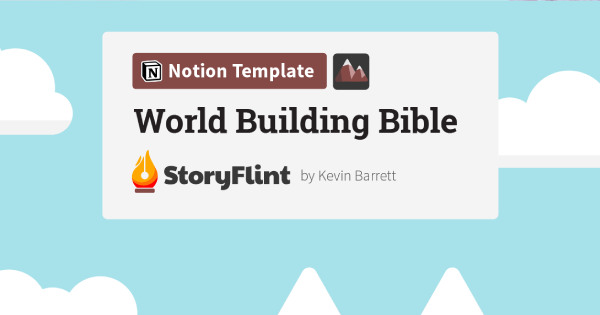Introduction:
- Welcome to tutorial on how to plan, organize, and create YouTube videos
- Jules shares her workflow and equipment
- Advice to focus on getting started and forget perfection
Section 1: Planning and Organizing
- Jules uses Notion to plan and organize her videos
- Shares her content map template
- Explains how to come up with a title and keywords
- Discusses the importance of creating a shot list
Section 2: Filming
- Jules talks about her camera and lens choices
- Mention of using a gimbal for steadier shots
- Tips on delegating tasks and creating a checklist
Section 3: Editing
- Jules uses Final Cut Pro to edit her videos
- Mentions the importance of taking breaks and coming back to the footage with fresh eyes
- Discusses creating thumbnails and writing a video description
Section 4: Engaging with the audience
- Jules emphasizes the importance of responding to comments and messages
- Shares her strategy for engaging with her audience
Conclusion:
- Recap of topics covered in the tutorial
- Thanks for watching and encouragement to try out the tips and ideas shared in the video
Hello everyone, welcome back to another video. My name is Jules, if you're new here, hello and welcome! Today, I'm going to show you how I plan, organize, and create my YouTube videos. I'll show you how I use Notion, I'll share my template with you, and my workflow. I'll also share the equipment that I use and the editing program that I use, and try to be as helpful as possible. So if you've ever wanted to create a YouTube video and didn't know where to start, hopefully this video can be of help to you.
I am in no way a pro YouTuber, but I think I have a really streamlined workflow that's allowed me to be super efficient with my time, while also being flexible and creative and able to really put my thoughts out into the world. YouTube is my absolute favorite platform to be on. I've been creating content and writing for about eight years now, and so for me, YouTube is like my happy place.
My best advice if you want to show up on YouTube is to just get started. Forget perfection – your videos will get better and improve with you. The videos that I made several years ago are very different from the ones I make now, and there's still so much more that I would like to learn when it comes to editing and making things fun.
I also want to take a moment to shout out Katie You, who is one of my favorite content creators to watch on YouTube. Her editing style is hilarious and fun, and just so creative. I love her videos, I'll link her down below. But my videos are in a completely different niche than hers, so it's still fun to watch other creators and see how they create and what their process is. She has an entire video on her process as well, so I definitely recommend watching different types of creators' videos and picking and choosing tips and ideas from them until you come into your own and create a workflow that feels good for you.
Alright, well without further ado (I feel like I say that all the time, but without further ado) let's get into this video.
All right, I am sitting at my desk, and I'm looking into the video that I'm working on next. It's a little bit of an inception moment here, because technically I'm working on my "how I plan, organize, and create my YouTube videos" video, but I'm going to pretend like I'm working on my lettuce grow garden video. Oh, oh, I am screen recording so you can see my Notion process for planning my videos. I'm also going to show you some of the gear that I use.
So starting with my microphone right here – this is my Blue Yeti mic, and I use it for all of my voiceovers. I'm talking into this mic now because I'm doing the screen recording for you, so the sound is much more clear and there's less noise and feedback. And yeah, so anytime you see a video with B-roll and voiceover, it's done with this mic. A lot of people use it for podcasting, and I definitely recommend it.
We are back in the bubble (if you can see here) – this is my content map, hosted in Notion. If you haven't seen my Notion tour before, definitely click the link below – I walk you through my life hub, which is basically my dashboard for all of my business, my life, literally anything that I value is here – there's a place for it.
Today, we're going to focus on the content map, and I will share with you
The content map template is a tool that can be customized to fit an individual's needs. The template was originally created by Thomas Frank, but it can be altered and customized. The content map template includes a video project tracker, which shows the status of different videos, such as if they are being researched or edited. It also includes a section for sponsors and a section for tags, which are content buckets. There is also an ideation section and a section for videos that are being worked on.
To create a video, the first step is to come up with a title and keywords. These can be changed later, but they help to focus on the content idea and create the video with more intention. After filming, a brief description can be written and a cover image or thumbnail can be shot. The content section includes research and notes that can be used in the voiceover. The b-roll section includes a list of shots that will be used in the video. The launch checklist includes all of the tasks that need to be completed before the video is published, such as creating a thumbnail and writing a description.
It's important to me to authentically capture the moment when I'm filming. That's why I take my time and don't rush through the process. To make sure I don't miss any important shots, I create a list of the specific footage I want to get before I start filming. This helps me be more efficient and ensures that I don't miss anything.
After I finish filming, the first thing I do is transfer the footage from my camera to a hard drive for safekeeping. It's important to me to keep my footage organized and in a secure location.
After a long day of filming, I like to take a break and decompress before I start the editing process. This helps me come back to the footage with fresh eyes and a clear mind. I use Final Cut Pro to edit my videos, but sometimes the process can be frustrating when my computer is giving me trouble.
Once the video is edited, I like to create thumbnails and write a script for the video's description before uploading it to YouTube. Engaging with my audience is also important to me, so I try to respond to as many comments and messages as possible. This helps me connect with my viewers and build a community around my content.